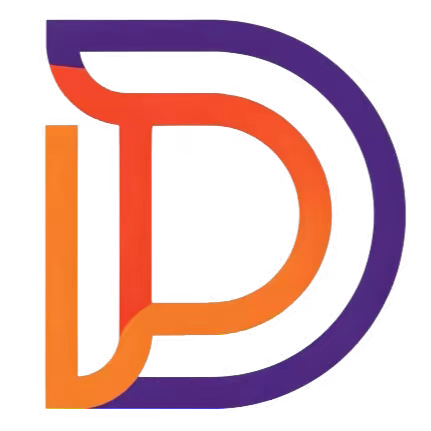v-spare 指令
介绍
v-spare 指令用于处理图片加载失败的场景。当图片加载失败时,会自动切换到指定的备用图片,提升用户体验。
基础用法
当不提供备用图片时,会使用默认的 SVG 图标:

查看代码
vue
<template>
<div class="demo-container">
<div class="demo-item">
<img src="https://example.com/non-existent-image.jpg" v-spare alt="默认SVG加载失败示例" class="demo-image" />
</div>
</div>
</template>
<script setup>
import { vSpare } from '@cp-vuedir/core'
</script>
<style scoped>
.demo-container {
padding: 20px;
border: 1px solid var(--vp-c-divider);
border-radius: 4px;
background-color: var(--vp-c-bg);
}
.demo-item {
text-align: center;
}
.demo-image {
max-width: 20%;
height: auto;
border: 1px solid var(--vp-c-divider-light);
border-radius: 4px;
}
</style>使用网络图片作为备用图
当原始图片加载失败时,会自动切换到指定的网络备用图片:

查看代码
vue
<template>
<div class="demo-container">
<div class="demo-item">
<img
src="https://example.com/non-existent-image.jpg"
v-spare="'https://secure.gravatar.com/avatar/e89584fc717a92922689cb33ab29dd93'"
alt="网络图片加载失败示例"
class="demo-image"
/>
</div>
</div>
</template>
<script setup>
import { vSpare } from '@cp-vuedir/core'
</script>
<style scoped>
.demo-container {
padding: 20px;
border: 1px solid #ddd;
border-radius: 4px;
}
.demo-item {
text-align: center;
}
.demo-image {
max-width: 20%;
height: auto;
border: 1px solid #eee;
border-radius: 4px;
}
</style>使用本地图片作为备用图
可以使用导入的本地图片作为备用图:

查看代码
vue
<template>
<div class="demo-container">
<div class="demo-item">
<img
src="https://example.com/non-existent-image.jpg"
v-spare="logo"
alt="本地图片加载失败示例"
class="demo-image"
/>
</div>
</div>
</template>
<script setup>
import { vSpare } from '@cp-vuedir/core'
import logo from '../../../public/logo.jpg'
</script>
<style scoped>
.demo-container {
padding: 20px;
border: 1px solid #ddd;
border-radius: 4px;
}
.demo-item {
text-align: center;
}
.demo-image {
max-width: 20%;
height: auto;
border: 1px solid #eee;
border-radius: 4px;
}
</style>API
| 属性名 | 说明 | 类型 | 是否必选 | 默认值 |
|---|---|---|---|---|
| value | 备用图片的URL地址,如果不提供则使用默认的SVG图标 | string | Svg |
注意事项
注意
- 指令的值必须是一个有效的图片 URL(本地路径或网络 URL)
- 建议提供与原始图片尺寸相近的备用图片,以保持页面布局的一致性